You can use CloudLinux Selector to enable GD extension in PHP via cPanel.
1. Log in to your cPanel account.
2. In the Software section, click on Select PHP Version.
![]()
3. Click on the Extensions menu.
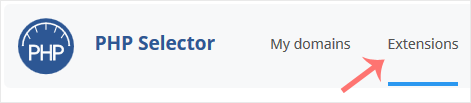
Note: If the Extensions page shows an error related to the native PHP version, change it to a non-native version first.
4. Checkmark the GD. Once enabled, it will display a success message.
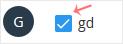
The message will read that the module GD is saved.

